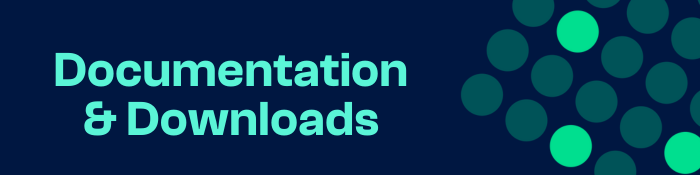iSMA-B-MAC36NL-1250
About the product
The iSMA-B-MAC36NL is Niagara controller with 36 onboard IO and license of 1250 points and one RS485 port. If more points are needed then you can upgrade in 50 points increment.
The MAC (Master Application Controller) with built-in different types of I/O and operating in the Niagara Framework environment. Using the specific local I/O set 16x UI, 8x AO, 4xDI and 8x DO allow to use the device in different applications. The controller provides control, data logging, alarming, scheduling, integration and visualisation.
To allow IP connectivity there are 2x Fast Ethernet ports which can operate as two independent ports. Built-in 1x RS485 can be used to expand number of I/O by connecting MINI or MIX series I/O modules or to integrate with other subsystems.
iSMA-B-MAC36NL provides rich graphical interface displaying on a standard Web browser or on external display connected to built-in HDMI and USB port (touch-screen support).
There are two more hardware versions of the controller with the second RS485 port and M-Bus interface available.
 
The Niagara versions available for this controller in the latest Installer version:
- Niagara 4.4.73 (not recommended)
- Niagara 4.4.92 (not recommended)
- Niagara 4.6.96.28
- Niagara 4.7.109.20
- Niagara 4.8.0.110
- Niagara 4.9.0.198 (Use the installer v1.4)
- Niagara 4.9.1.30
- Niagara 4.10.0.154 (Use the installer v1.5)
- Niagara 4.10.1.36 (Use the installer v1.7)
- Niagara 4.10.3.20
- Niagara 4.11.1.16
- Niagara 4.12.0.156 (Use the installer v1.8)
- Niagara 4.12.2.16
- Niagara 4.13.2.18.
- BACnet MSTP, Data Recovery Service, Web Service Ports fix and HDMI function are now available for N4.6 and higher.
For all new features and improvements, please see the Release Notes.
 
Main features
All Universal Inputs have 16-bit ADC which support the following types of inputs:
Temperature input supports the following types of sensors:
10K3A1, 10K4A1, Carel 10K, 20K6A1, 2.2K3A1, 3K3A1, 30K6A1, SIE1, TAC1, SAT1, Pt1000, Ni1000
For sensors Pt1000 and Ni1000 use only 16-bit resolution!
- Voltage input 0-10 V DC: input resistance 100 kΩ accuracy ±0,1%, measurement resolution 3 mV @ 12-bit
and 1 mV @ 16-bit - Current input 0-20 mA (external resistor 200 Ω required)
- Resistive input 0-1000 kΩ: measurement resolution
for 20 kΩ load: 20 Ω @ 12-bit and 1 Ω @ 16-bit - Dry contact input
- Dry contact inputs
- Fast pulse counter up to 100 Hz saved in SD Card
All Analog Outputs are equipped with 12-bit ADC provides 10 mV resolution and accuracy less than ±0,5%. They support the following output types:
- Voltage: 0-10 V DC max. load up to 20 mA
- PWM: 0,01 Hz, 0,1 Hz, 1 Hz, 10 Hz, 100 Hz
- Relay output (NO): max. 3 A @ 30 V DC
- Multicore Cortex-A Series ARM Processor
- 1GB DDR3 SDRAM
- Removable micro-SD card – 4 GB
(2 GB system reserved / 2 GB user storage)
- RS485 half-duplex, opto-isolated
- Baud rate from 2400 to 115200
- 2x Fast Ethernet (independent)
- 2x USB (1x OTG, 1x Host)
- HDMI type A (standard)
- Micro SD card slot
- Modbus RTU/ASCII/IP, BACnet MSTP/IP, oBIX, SNMP,
LON/IP, KNX/IP
- 24 V AC/DC
- Dimensions: 160x110x62 mm.
- Construction: UL approved,
self-extinguishing plastic (PC/ABS) - DIN rail mounting DIN (DIN EN 50022 norm)
- Cooling: internal air circulation
- Operating temperature: -10°C to 50°C
- Storage temperature: -40°C to 85°C
- Relative humidity: 5% to 95%, no condensation
- Ingress Protection Rating: IP40 – for indoor installation
 
Product Information
 
What is the default IP of the device?
  
What Niagara version is needed to connect to this controller?
 
What should I do if I need to use Niagara 4.4.92.2?
%HOMEPATH%\Niagara4.4\sw\inbox folder and use commisioning wizard, or use Platform‚ÜíDistribution File Installer, choose file and install.
 
What should I do if I need to use Niagara 4.6, 4.7 or 4.8?
 Please download the latest update files HERE, into the zipfile, which contains the DIST files for version 4.6, 4.7 and 4.8. You will find a file named “iSMA_MAC36_files_installer_v1.0.1152.bat”, this will copy for you all the DIST files into the relevant folders. After this procedure you will need to restart the Workplace and commission your MAC36NL with the 4.6, 4.7 or 4.8 version.
If you need to upgrade to 4.8 and the controller is already running on lower versions (4.4, 4.6 or 4.7) the first step you will need to do is to clean the controller by installing the CleanDist file using the Distribution File Installer from the controller's platform and after that commission the MAC36NL controller with the 4.8.
 
What are the improvements for the MAC36NL with Niagara 4.6 and 4.7?
With the release of N4.6 and N4.7 for the MAC36NL you some new features:
 - BACnet MSTP                                  - HDMI - Data Recovery Service                     -  Web Service Port Fix
Please see read the Release Notes.
 
What are the default platform Credentials?
 
User: tridium
Password:niagara
 
What communication networks are available?
 
- Modbus RS485
- Modbus TCP
- BACnet TCP
- BACnet MSTP available for version N4.6 and N4.7.
- Mbus TCP
- Niagara Network
 
What features are implemented into this controller compared to the Tridium Jace?
 
-Alarm
-Histories
-PX pages (web User Interface pages) HTML 5 web viewing
-Communication with Niagara controllers and Supervisors through Niagara Network
 
When commissioning I see this message: there is no Core software found that can be installed, what should I do?
 
After using the commissioning wizard to install the Station and modules, I can see into the Application Directory that there are errors regarding the Web Server and I cannot access the controller from the webpage. How do I resolve that error and access the controller through the web page?
 
How does the Local IOs work?
 
How do I change the Universal Input type?
 
How do I change the Analog Output type?
 
How can I use the HDMI function?
 
Delivery times
For uk clients we deliver all goods ordered by 14:00 in the next working day.